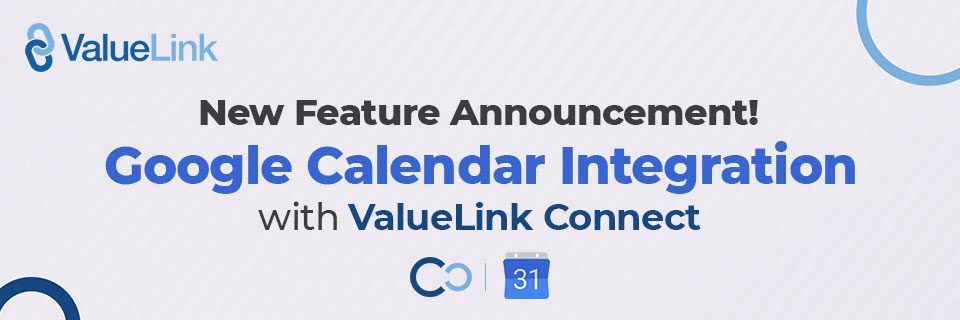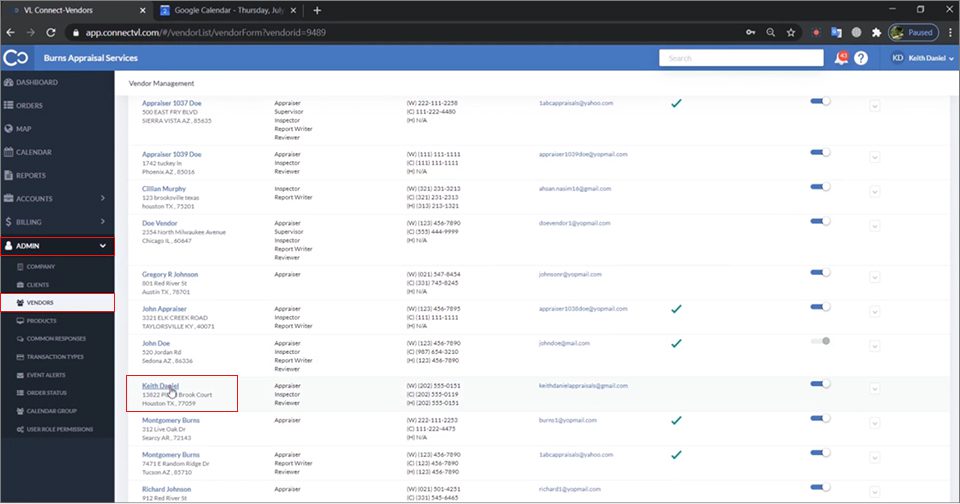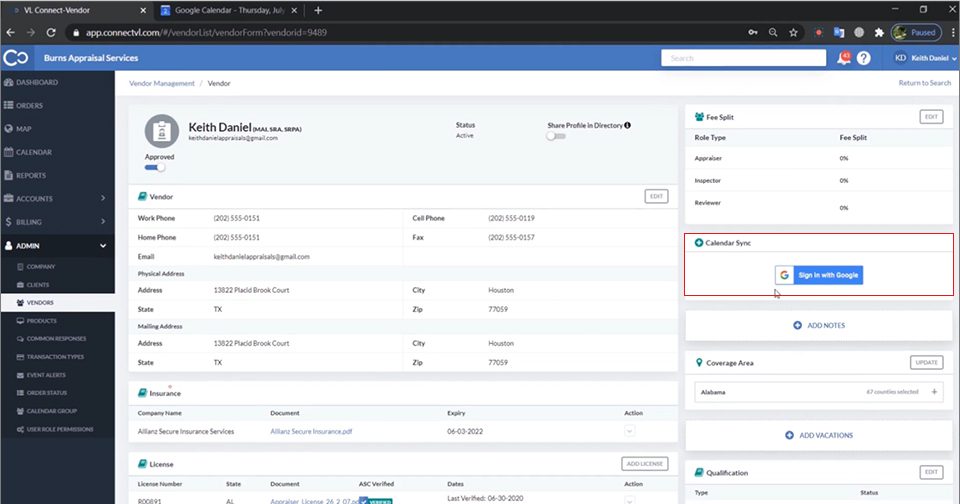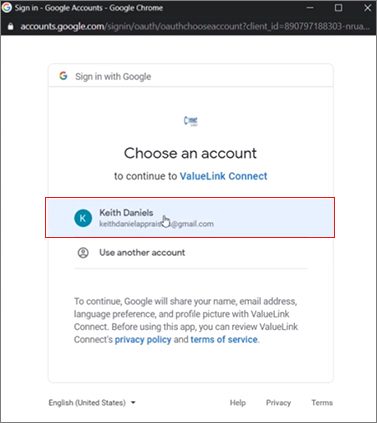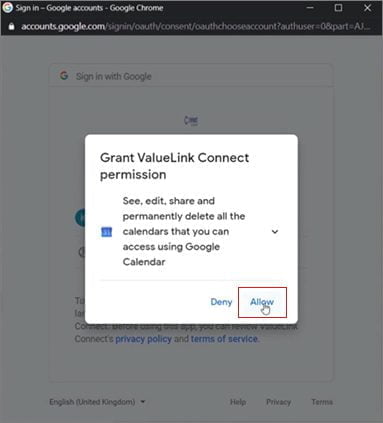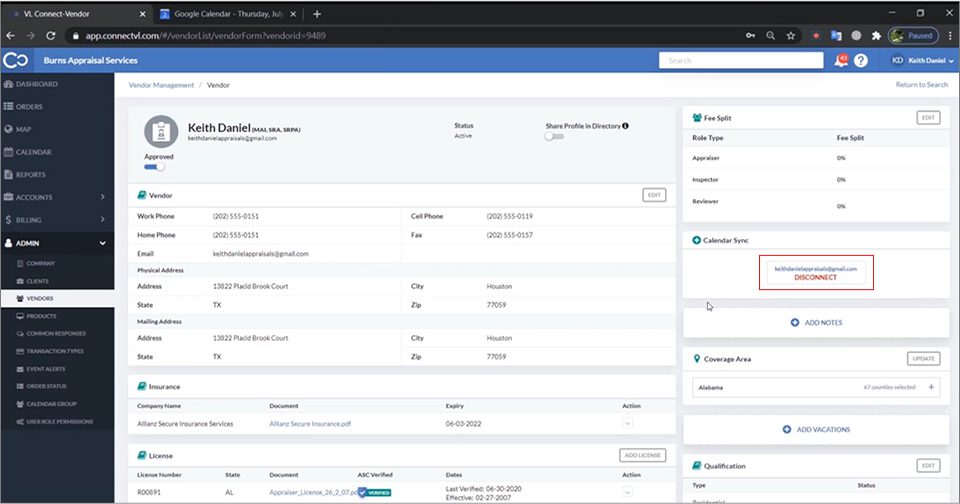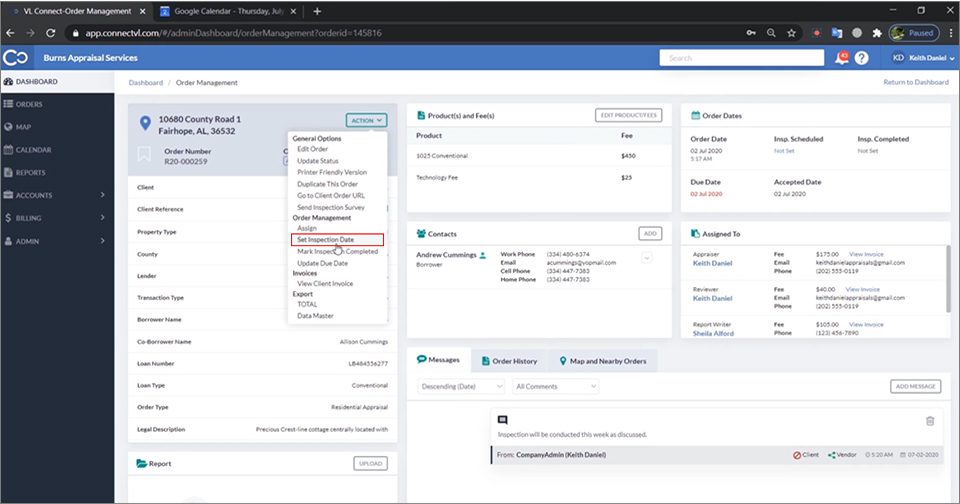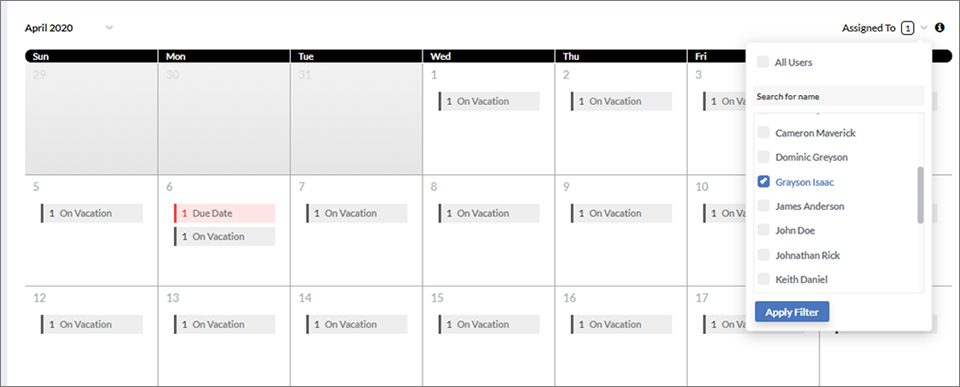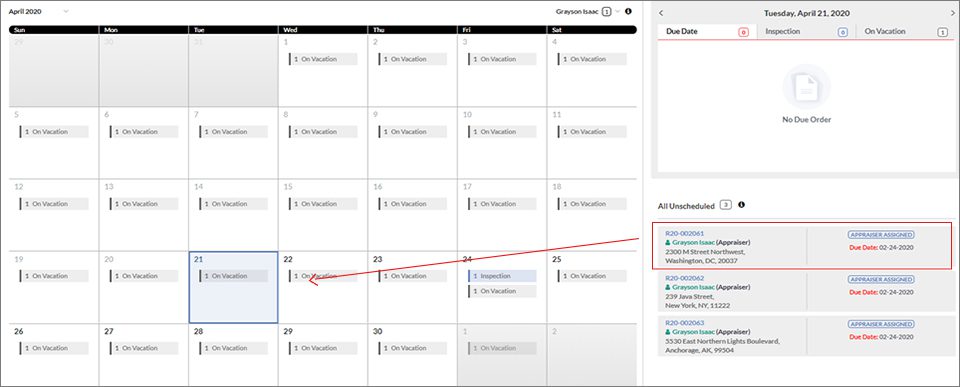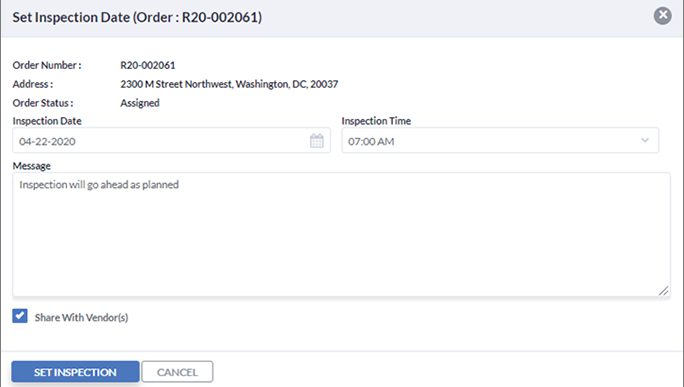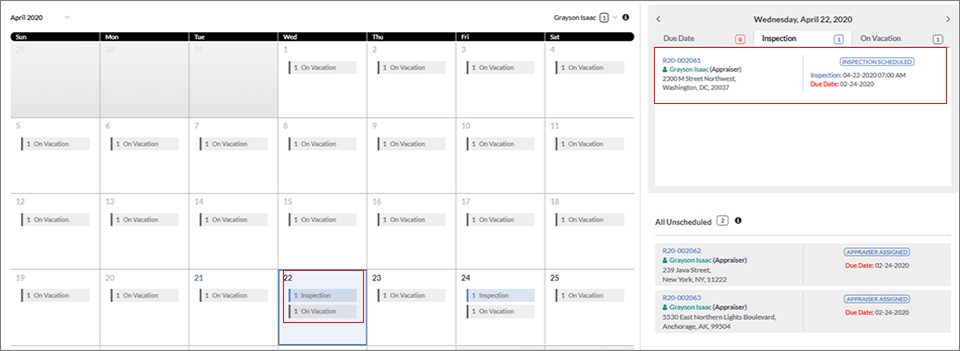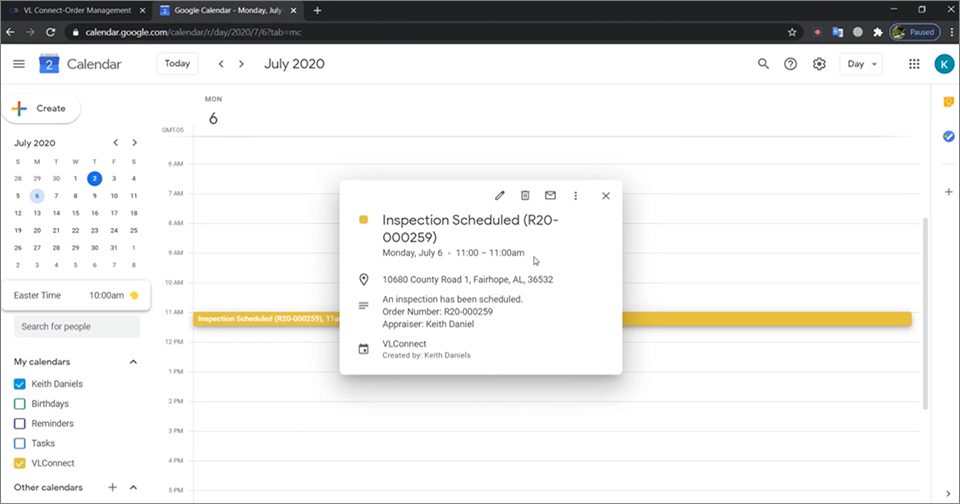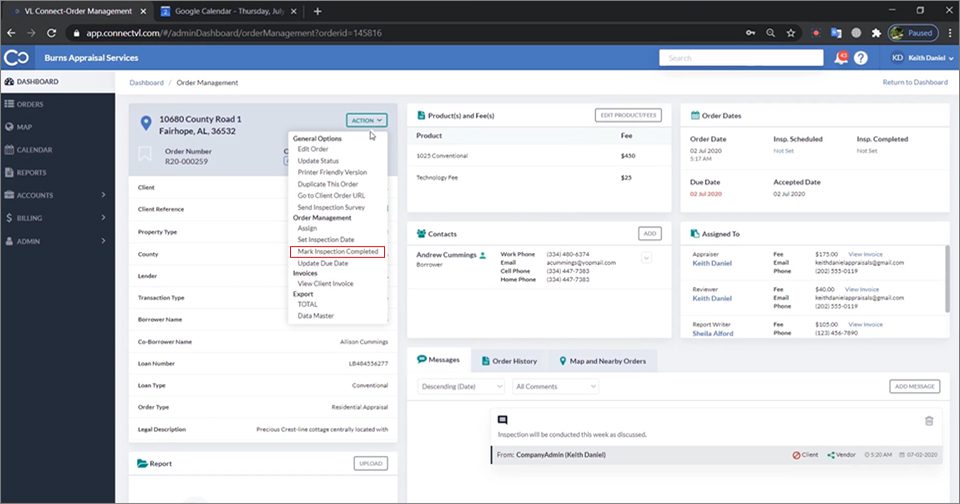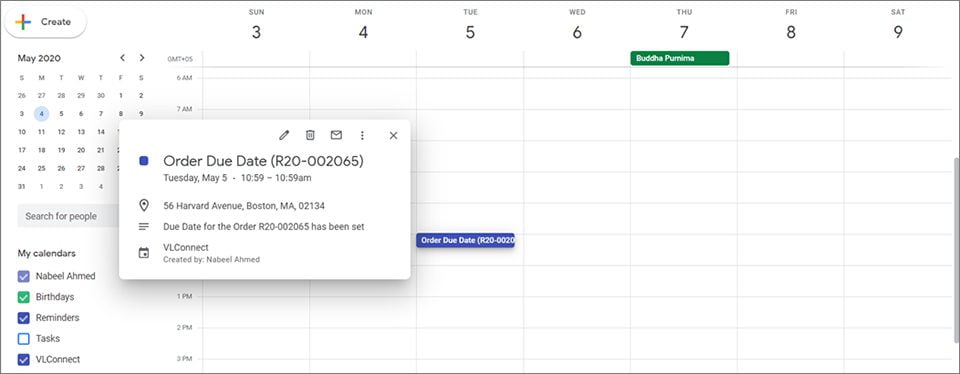Visualize, organize, and prioritize your orders and meetings
The Calendar app has become an integral part of professional life because it is easy to use, as well as displays meetings, appointments, activities, and events in a single place.
No more switching. Scheduled Events (i.e. Order Inspection dates and Order due dates)
Do you remember having to switch between Google Calendar and ValueLink Connect to pull up information about a contact or set up order inspection and order due dates? Were you ever frustrated that your important calendar events in Google were out of sync with your ValueLink Connect calendar? Well, that is about to be a thing of the past.
ValueLink Connect is excited to announce its integration with Google Calendar! Appraisers who use Google Calendar can now focus exclusively on home inspections, processing orders, and delivering reports, and say goodbye to switching between applications.
Scheduling Order Inspection dates and Order due dates on Google Calendar ensures appraisers stay on top of their meetings. With this integration, appraisers can spend more time and effort in making their meetings successful rather than manually creating and managing each event.
Check out our short video and screenshots to get started in just a few simple steps!
From Admin, vendor profiles can be synced by navigating to their profile and carrying out the following steps:
- Navigate to Admin -> Vendors and select the vendor
- Sign in once vendor profile has been selected, click on Calendar sync in the vendor’s profile
- Sign-in to your google account you wish to sync
- Allow necessary permissions to complete the sync process
- Your account has now been successfully synced with ValueLink Connect
- To test the integration, set up an inspection for the vendor for which google calendar has been synced. Go to any of the vendor’s orders and schedule inspection for it. This can be done by either going to an assigned order, Actions -> Set Inspection Date and selecting the date and time for the inspection
- Alternatively, a vendor’s assigned orders can be scheduled from the Calendar in Connect by simply dragging and dropping the unscheduled order from order list for that vendor into the calendar. Filter vendor in focus by selecting them from the vendor drop-down before scheduling orders
- Drag and drop the unscheduled order from the list onto the date of choice which will open a pop-up to set time and comments if any
- Inspection has now been successfully set up and is visible in Connect’s calendar
- Alternatively, a vendor’s assigned orders can be scheduled from the Calendar in Connect by simply dragging and dropping the unscheduled order from order list for that vendor into the calendar. Filter vendor in focus by selecting them from the vendor drop-down before scheduling orders
- To view the same event on Google Calendar, log on to your google account and select Calendar. The inspections scheduled can been seen on the respective dates
*Make sure VLConnect Calendar is selected under My Calendars* - In a similar fashion, order due dates can also be viewed on the calendar. In case an order due date needs to be updated, go to the vendor’s order, and navigate to Actions -> Update Order Due Date and update the due date for the order
The updated due date would be reflected on both Connect and Google calendar
That’s it! You’re all set to use our Google Calendar integration with ValueLink Connect
Keep everything on the calendar for a little peace of mind.
Once you’ve had a chance to try it out, we’d love to hear your feedback. Is it working like you expected? Is there something you’d like to add or change? Reach out at info@valuelinksoftware.com